Enhance your designs with our massive collection of free Photoshop gradients and discover the best sources for copyright-free images
Why Gradients Are Essential for Modern Design
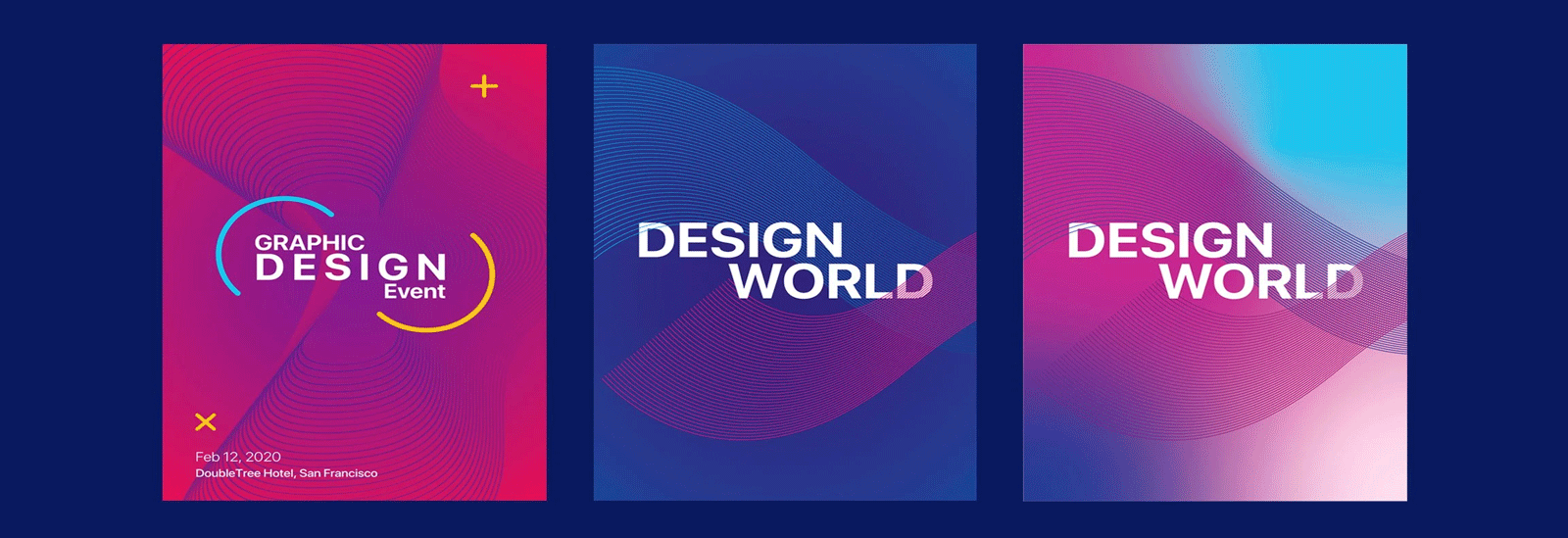
In today’s digital design landscape, gradients have evolved from a trendy effect to an essential tool for creating depth, dimension, and visual interest. When used effectively, gradients can transform flat designs into vibrant, engaging compositions that capture attention and communicate brand personality.
The power of gradients lies in their versatility. From subtle background enhancements to bold color transitions that become the focal point of a design, gradients offer designers a powerful way to guide the viewer’s eye and create emotional connections through color.
The Psychology of Color Transitions
Gradients do more than just make designs visually appealing—they tap into psychological responses to color. Smooth transitions between hues can create a sense of movement, energy, or calm depending on the colors used. Warm color gradients often evoke excitement and passion, while cool transitions can create a sense of tranquility and professionalism.
Enhanced Visual Appeal
Gradients add depth and dimension to flat designs
Directional Focus
Guide viewer attention through strategic color flow
Modern Aesthetic
Create contemporary designs that feel fresh and current
What’s In Our Massive Gradient Collection
Our collection of 1000+ Photoshop gradients includes carefully curated sets for every possible design need. Whether you’re creating UI designs, social media graphics, posters, or digital art, you’ll find the perfect gradient for your project.
Collection Includes:
- 200+ Subtle background gradients for UI design
- 150+ Vibrant duotone gradients for modern graphics
- 120+ Metallic gradients for luxury branding
- 100+ Pastel gradients for soft, approachable designs
- 90+ Neon gradients for eye-catching visuals
- 80+ Nature-inspired gradients (sunset, ocean, forest)
- 60+ Dark mode gradients for app interfaces
- 200+ Specialty gradients for various design needs
How to Install and Use Photoshop Gradients
Adding our gradient collection to Photoshop is a simple process that will give you instant access to all 1000+ gradients. Here’s how to do it:
- Download the .GRD file: After downloading, extract the ZIP file if necessary.
- Open Photoshop: Launch Adobe Photoshop on your computer.
- Access Gradient Presets: Select the Gradient Tool from the toolbar (or press G).
- Load New Gradients: Click on the gradient preview in the options bar to open the Gradient Editor. Click the settings icon (gear icon) and choose “Import Gradients.”
- Select the .GRD file: Navigate to where you saved our gradient file, select it, and click “Load.”
- Start designing: Your new gradients are now available in the Gradient Presets panel!
For organized workflow, you can create new sets for different gradient categories rather than loading all 1000+ at once if you prefer to work with specific styles.
Tips for Using Gradients Effectively
While having 1000+ gradients at your disposal is exciting, using them effectively requires some strategic thinking. Here are professional tips for maximizing their impact:
Consider Context and Purpose
Choose gradients that align with your project’s message and audience. Corporate designs often benefit from subtle, professional gradients, while music festival posters might call for bold, vibrant transitions.
Maintain Readability
When placing text over gradients, ensure sufficient contrast for readability. Use solid color overlays or position text where the gradient provides a consistent background.
Create Visual Hierarchy
Use stronger, more contrasting gradients to draw attention to important elements and subtler transitions for background elements.
Combine with Other Effects
Gradients work beautifully with other effects like transparency, blending modes, and texture overlays. Experiment with combinations to create unique visual styles.
How to Combine Gradients and Stock Photos
The strategic combination of gradients and photography can create stunning visual effects. Here’s how to blend these elements effectively:
Use Gradients as Overlays
Apply gradient overlays to photos to create mood or brand consistency. A blue-to-purple gradient overlay can unify a series of images with different color schemes.
Create Depth with Gradient Maps
Photoshop’s Gradient Map adjustment layer lets you remap the tones of a photograph to your chosen gradient, creating completely new color schemes.
Design Custom Backgrounds
Use gradients as backgrounds for product photos or portrait shots to create professional-looking compositions that make your subject pop.
Enhance Text Elements
Apply gradients to text overlays on photographs to ensure readability while maintaining visual interest.
Get Your Free Gradient Collection
Download our massive collection of 1000+ Photoshop gradients absolutely free—no strings attached!
FREE ($147 value)
Join over 35,000 designers who have enhanced their workflow with our resources





