Introduction
Headers and footers in Microsoft Word are essential for maintaining consistency in multi-page documents. They often contain page numbers, document titles, dates, or company branding. However, there are times when you need a clean, minimalist layout—whether for a resume, a creative project, or a formal report.
As a technical writer and Microsoft Office specialist with a five years of experience, I’ve helped countless professionals and students format their documents efficiently. In this comprehensive guide, I’ll walk you through multiple methods to remove headers and footers, troubleshoot common issues, and provide real-world examples to ensure you can apply these techniques effectively.
What Are Headers and Footers in Microsoft Word?

Before diving into removal methods, let’s clarify what headers and footers are:
- Header: A reserved section at the top of every page, often used for titles, chapter names, or logos.
- Footer: A section at the bottom of each page, typically containing page numbers, dates, or disclaimers.
- These elements are linked across pages by default, meaning changes to one header or footer affect all others—unless you modify section breaks.
Why Would You Need to Remove Them?

- Professional Resumes: Many hiring managers prefer a clean, distraction-free format.
- Academic Papers: Some institutions require submissions without headers/footers.
- E-books & Digital Documents: Extra formatting may not translate well to e-readers.
- Creative Projects: Designers often need full-page control without preset margins.
Method 1: Removing Headers and Footers Using the Ribbon Menu
- This is the quickest and most straightforward method.
- Steps to Remove Headers
- Open your Word document.
- Double-click the header area to activate Header & Footer Tools.
- Navigate to the Header & Footer tab in the ribbon.
- Click Header → Remove Header.
- Steps to Remove Footers
- Double-click the footer section.
- Go to the Header & Footer tab.
- Click Footer → Remove Footer.
Pro Tip: If the header/footer doesn’t disappear, check if there’s an image or text box manually inserted (we’ll cover troubleshooting later).
Method 2: Manual Deletion for Complex Headers/Footers
Some documents have custom-designed headers/footers with images, shapes, or multiple text boxes. In such cases, simply selecting “Remove Header” may not work.
How to Manually Delete Stubborn Headers/Footers
- Double-click the header/footer area.
- Press Ctrl + A (Windows) or Cmd + A (Mac) to select all content.
- Hit the Delete key.
- Click Close Header & Footer or press Esc to exit.
Real-World Example: A client once had a company template with a locked logo in the footer. Manual deletion was the only way to clear it before submitting a freelance proposal.
Method 3: Removing Headers/Footers from Specific Pages
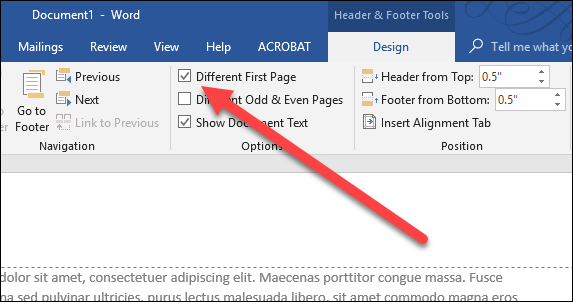
What if you only want to remove headers/footers from certain pages (e.g., the title page)?
Option 1: Using “Different First Page”
- Double-click the header/footer.
- Under Header & Footer Tools, check Different First Page.
- Delete the content from the first page only—other pages remain unchanged.
Option 2: Using Section Breaks
- If you need more granular control (e.g., removing headers from only Chapter 2):
- Place your cursor where you want the change.
- Go to Layout → Breaks → Next Page (to create a new section).
- Double-click the header/footer in the new section.
- Click Link to Previous (to unlink it from the previous section).
- Now, delete or modify the header/footer without affecting other sections.
Case Study: A student writing a thesis needed no header on the acknowledgments page but page numbers everywhere else. Section breaks made this possible.
Troubleshooting Common Issues
Header/Footer Won’t Delete
Cause: The document may have multiple sections with different settings.
Solution: Check for section breaks (Layout → Breaks) and unlink them.
Hidden Watermarks or Background Images
Cause: Some templates use shapes or images anchored in headers/footers.
Solution: Press Alt + F10 (Windows) to open the Selection Pane and delete hidden objects.
Page Numbers Still Appear After Removal
Cause: Page numbers might be inserted separately via Insert → Page Number.
Solution: Delete them manually or adjust via the Header & Footer tab.
Best Practices for Professional Documents
Always Check Print Preview: Some elements may look fine on-screen but appear incorrectly when printed.
Use Templates Wisely: If you frequently remove headers/footers, save a blank template for future use.
Keep Accessibility in Mind: Screen readers may struggle with complex headers—simplify where possible.
Conclusion
Removing headers and footers in Microsoft Word is a simple yet powerful skill that enhances document flexibility. Whether you’re preparing a resume, formatting an academic paper, or designing a brochure, knowing these techniques ensures a polished, professional result.
Final Thought:
Could removing unnecessary headers and footers improve your document’s readability and visual appeal?
By following these steps, you’ll have full control over your document’s layout—making it cleaner, more professional, and tailored to your exact needs.
FAQ Section
Q1: Can I remove headers/footers from only odd or even pages?
Yes! Under Header & Footer Tools, check Different Odd & Even Pages.
Q2: Why does my header reappear when I reopen the document?
This usually happens if the document is linked to a template. Try saving as a new file.
Q3: Is there a keyboard shortcut to remove headers/footers?
No direct shortcut, but Alt + N → H → R (Windows) quickly opens the header removal option.
Now that you’ve mastered this skill, experiment with different document styles to see what works best for your needs!





