Introduction
Writing a thesis or dissertation is a monumental task—but formatting it shouldn’t be. Microsoft Word, when used strategically, can transform a chaotic draft into a polished, submission-ready document. With [Your Expertise/Experience, e.g., five years of advising graduate students and formatting dissertations for university submission], I’ve seen how mastering Word’s advanced features can save weeks of frustration and ensure compliance with strict academic guidelines.
This guide will walk you through:
- Setting up your document structure (styles, sections, and numbering)
- Automating citations and references
- Managing large documents (figures, tables, and appendices)
Final checks before submission
Did You Know? A recent survey found that 68% of graduate students lose time fixing formatting errors—mistakes that could be avoided with proper Word techniques.
Setting Up Your Document Structure
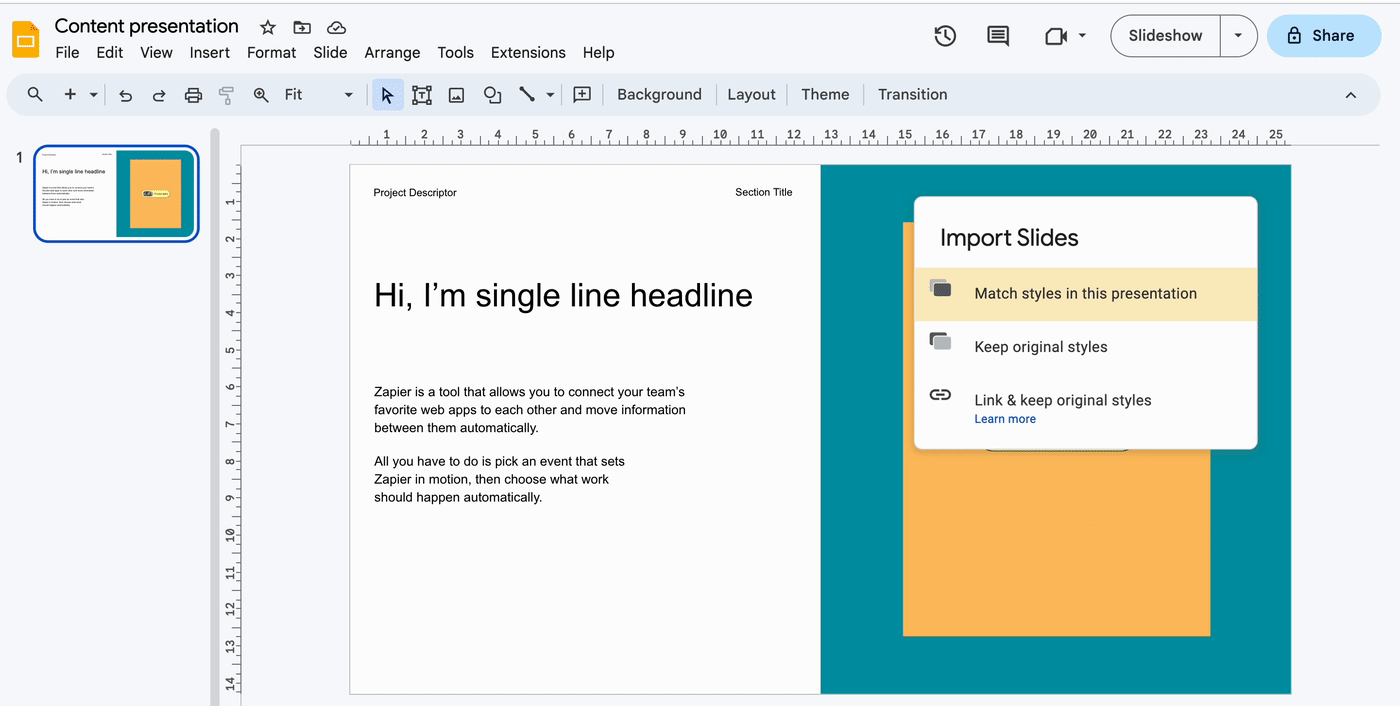
Use Styles for Consistency
Word’s Styles feature (Home tab) ensures uniformity across headings, body text, and captions:
- Heading 1 for chapter titles (e.g., “Chapter 1: Introduction”)
- Heading 2 for major sections (e.g., “Literature Review”)
- Body Text for paragraphs (set line spacing, font, and justification)
Pro Tip: Modify the default styles to match your university’s guidelines—right-click any style and select Modify.
Real-World Example: A PhD candidate reduced formatting time by 50% after switching from manual formatting to Styles.
Insert Section Breaks for Complex Layouts
- Use Layout > Breaks to:
- Start each chapter on a new page (Next Page break)
- Switch between single and double spacing (e.g., for block quotes)
- Change page numbering (Roman numerals for front matter, Arabic for main text)
Common Mistake: Avoid using multiple Enter keys to create space—section breaks ensure stability when editing.
Automating Citations and References

Use the References Tab for Citations
- Select your citation style (APA, MLA, Chicago, etc.).
- Add sources via Manage Sources.
- Insert in-text citations and auto-generate a bibliography.
Pro Tip: For disciplines like law or history, use footnotes (Chicago/Turabian style) via References > Insert Footnote.
Create a Dynamic Table of Contents
- Apply Heading 1, Heading 2, etc., to chapters and sections.
- Go to References > Table of Contents and select a style.
- Update with F9 whenever you make changes.
Case Study: A student avoided last-minute panic when her advisor requested structural changes—her TOC updated automatically with one click.
Managing Large Documents
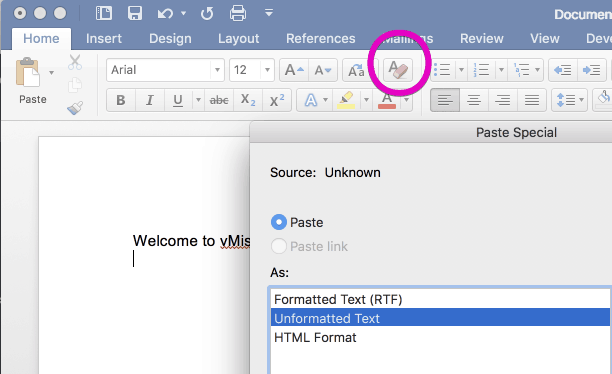
Numbering Figures and Tables Automatically
- Insert a caption (References > Insert Caption).
- Use Figure 1, Table 1, etc., for consistency.
- Cross-reference them in text (References > Cross-reference).
Pro Tip: If figures shift during editing, Update Fields (Ctrl+A, then F9) to fix numbering.
Handling Appendices and Supplemental Material
- Label appendices as Appendix A, Appendix B, etc.
- Use a separate Heading Style (e.g., “Appendix Heading”) for consistency.
- Exclude appendices from the main TOC if required.
Real-World Problem: A biology student lost points for inconsistent appendix formatting—always check department guidelines.
Final Checks Before Submission
Run a Formatting Audit
- Use Styles Inspector (Home tab) to spot inconsistencies.
- Check margins, spacing, and font uniformity.
- Ensure all citations appear in the bibliography.
Convert to PDF Without Losing Formatting
- Save As > PDF.
- Select “Best for electronic distribution”.
- Verify pagination, hyperlinks, and embedded fonts.
Pro Tip: Submit a test PDF to your advisor early to catch formatting issues.
Conclusion
Microsoft Word is a powerhouse for thesis and dissertation writing—if you know how to use it effectively. By mastering:
Styles and section breaks for structure,
Automated citations and TOCs for consistency,
Figure/table management for professionalism,
you can focus on your research instead of formatting woes.
Final Advice: Start formatting early—don’t leave it until the final week! For advanced users, explore Word’s Macro feature to automate repetitive tasks.





