Introduction
In the digital age, Microsoft Word remains the cornerstone of academic writing, offering powerful tools to streamline research papers, theses, and essays. Yet, many students and researchers only scratch the surface of its capabilities—missing out on features that could save hours of formatting headaches.
With [Your Expertise/Experience, e.g., a decade of academic writing, including peer-reviewed publications and thesis mentoring], I’ve seen how leveraging Word’s advanced functions can transform clunky drafts into polished, publication-ready documents. Whether you’re an undergraduate or a PhD candidate, mastering these tools can enhance your efficiency, accuracy, and professionalism.
This guide will explore Word’s must-use features for academic writing, from citation management to collaborative editing, with real-world examples to help you work smarter.
Structuring Your Document Like a Pro

Using Styles for Consistent Formatting
Academic papers demand uniformity in headings, fonts, and spacing. Word’s Styles feature (found in the Home tab) lets you:
Apply predefined formats for Headings 1–3, body text, and captions.
Modify styles to match university or journal guidelines (e.g., APA, MLA).
Update all instances of a style globally—no manual tweaking.
Case Study: A graduate student reduced formatting time by 70% after switching from manual formatting to Styles for her 200-page thesis.
Navigating with the Navigation Pane
For long documents:
Enable View > Navigation Pane to jump between sections.
Drag headings to reorganize content effortlessly.
Efficient Citation and Bibliography Management
Automating Citations with the References Tab

Word’s References tool supports major citation styles (APA, Chicago, IEEE). To use it:
Add sources via Manage Sources.
Insert in-text citations with Insert Citation.
Generate a bibliography automatically.
Pro Tip: Use Placeholders if you’re missing details (e.g., a page number), then fill them in later.
Handling Footnotes and Endnotes
For disciplines like history or law:
Insert footnotes (References > Insert Footnote).
Customize numbering formats (References > Footnote Dialog Box).
Real-World Problem: A law student lost marks when her footnotes reset mid-document—always check numbering continuity!
Collaboration and Editing Tools

Tracking Changes for Peer Feedback
Enable Review > Track Changes to:
Record edits (additions, deletions, comments).
Accept/reject suggestions systematically.
Example: A research team used this to consolidate feedback from five co-authors without losing any revisions.
Using OneDrive for Real-Time Co-Authoring
Store your document on OneDrive or SharePoint to:
Collaborate simultaneously with advisors or peers.
View edit history (File > Version History).
Time-Saving Shortcuts and Add-Ins
Keyboard Shortcuts Every Academic Should Know
Ctrl + Alt + 1/2/3: Apply Heading 1/2/3.
F4: Repeat last action (e.g., formatting).
Alt + Shift + Arrow Keys: Reorganize headings in the Navigation Pane.
Essential Add-Ins for Researchers
Zotero: Auto-sync citations with Word.
Grammarly: Catch grammar/style issues.
MathType: Insert complex equations.
Final Checks Before Submission
Running the Accessibility Checker
Ensure your document is inclusive:
File > Info > Check for Issues > Accessibility Checker.
Fix missing alt text for images or poor color contrast.
Converting to PDF (Without Losing Formatting)
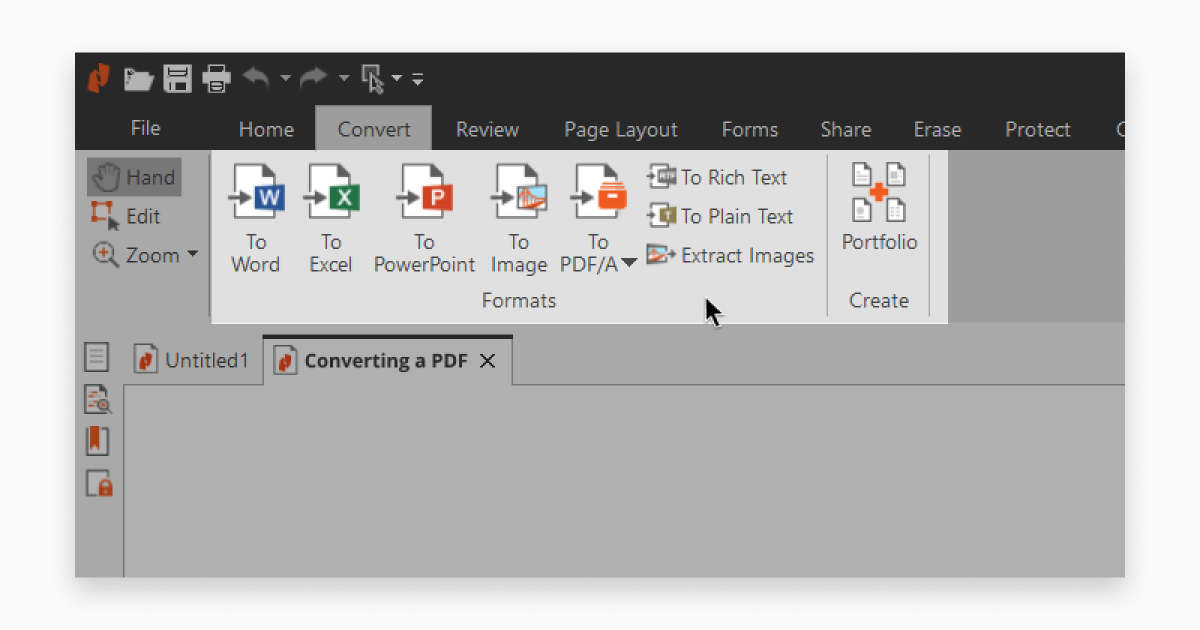
Always:
Save As > PDF.
Select “Best for electronic distribution”.
Test the PDF for formatting errors.
Conclusion
Microsoft Word is far more than a basic word processor—it’s an academic powerhouse. By mastering:
Styles and navigation for consistency,
Citation tools to avoid plagiarism,
Collaboration features for seamless feedback,
you can focus on your research, not formatting frustrations.






ремонт телевизоров toshiba [url=https://toshiba-remont-moskva.ru/]ремонт телевизоров toshiba москва[/url] – профессиональный ремонт с гарантией качества.