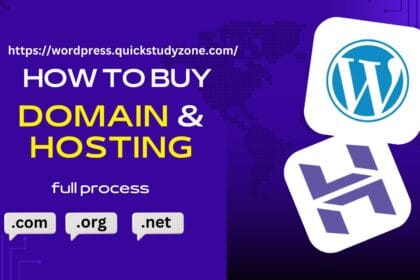Introduction
Microsoft Word is one of the most widely used word processors in the world, yet many users only scratch the surface of its capabilities. While most people are familiar with basic formatting and spell-checking, Word offers a treasure trove of hidden tools that can drastically improve efficiency. Whether you’re drafting a report, editing a manuscript, or preparing a business proposal, knowing these lesser-known features can save hours of work.
As someone who has spent years optimizing document workflows for businesses and writers, I’ve discovered numerous tricks that streamline tasks—some of which even seasoned Word users overlook. In this article, we’ll explore these hidden gems, explain how they work, and provide real-world examples of how they can boost productivity.
Quick Parts: Reusable Content for Faster Drafting
One of Word’s most underutilized features is Quick Parts, a tool that stores reusable text, images, and formatting for quick insertion. Instead of retyping frequently used phrases (like disclaimers, signatures, or boilerplate content), you can save them as Building Blocks and insert them with a click.
How to Use Quick Parts:
- Highlight the text or element you want to save.
- Go to Insert > Quick Parts > Save Selection to Quick Part Gallery.
- Name the entry for easy retrieval.
Real-World Example:
A legal firm I worked with used Quick Parts to store standard contract clauses. Instead of copying and pasting from old documents, lawyers could insert pre-approved text instantly, reducing errors and saving time.
Navigation Pane: Effortless Document Organization

Many users scroll endlessly to find sections in long documents, but the Navigation Pane (Ctrl + F) allows instant jumping to headings, pages, or search results.
Why It’s Useful:
Headings View: Shows a clickable outline if you use Heading Styles.
Search Function: Highlights all instances of a keyword.
Page Navigation: Jump to any page without scrolling.
Case Study:
A technical writer I consulted for managed a 200-page manual. By structuring it with Heading 1, Heading 2, etc., they used the Navigation Pane to move between sections in seconds—cutting editing time by 30%.
AutoCorrect for More Than Just Typos

Most know AutoCorrect fixes spelling errors, but it can also automate repetitive text entry. For example, you can set “/sig” to expand into your full signature.
How to Set It Up:
- Go to File > Options > Proofing > AutoCorrect Options.
- In the “Replace” field, type a shortcut (e.g., “/addr”).
- In the “With” field, paste the full text (e.g., your address).
Pro Tip:
I once helped a sales team set up shortcuts for product codes. Typing “/pc1” inserted a full product description, saving hours over a month.
Styles & Themes: Consistent Formatting in Seconds

Manually adjusting fonts and spacing is tedious. Styles (Home tab) apply uniform formatting, while Themes (Design tab) change the entire document’s look with one click.
Why This Matters:
Styles: Save font, size, and spacing presets for headings, quotes, etc.
Themes: Switch color schemes and fonts across the document instantly.
Example:
A startup I advised used Styles to ensure all their reports matched brand guidelines. Updating a Style once applied changes globally—no more manual tweaks.
Dictation: Speak Instead of Type
For those who struggle with typing speed or prefer voice input, Word’s Dictation tool (under the Home tab) converts speech to text in real time.
Best Uses:
Drafting emails or notes quickly.
Hands-free editing for accessibility.
Personal Experience:
When recovering from wrist strain, I used Dictation to draft articles at 80% of my usual typing speed—far more efficient than expected.
Conclusion
Microsoft Word’s hidden tools—like Quick Parts, Navigation Pane, AutoCorrect shortcuts, Styles, and Dictation—can transform how you work. By leveraging these features, professionals across industries save time, reduce repetitive tasks, and maintain consistency.
If you’ve been using Word the same way for years, take 10 minutes to explore these tools. The time invested now will pay off exponentially in the long run. Which feature will you try first? Let us know in the comments!