Introduction
How many times have you opened a new Word document only to spend precious minutes adjusting margins, fonts, and headings—only to repeat the process the next day? Custom templates in Microsoft Word eliminate this hassle by letting you save pre-formatted layouts for instant reuse.
Whether you’re drafting business reports, academic papers, or client proposals, templates ensure consistency and professionalism while saving time. As a documentation specialist who has helped organizations streamline their workflows, I’ve seen how well-designed templates reduce errors, enforce branding, and cut document setup time by 80% or more.
In this guide, we’ll walk through how to create, customize, and deploy Word templates—plus real-world examples of how businesses use them effectively.
What Are Word Templates, and Why Use Them?
A template is a reusable document blueprint that includes predefined formatting, styles, placeholders, and even automation (like macros or content controls). Instead of starting from scratch, you open a template and fill in the content.
Key Benefits:
✔ Consistency – Brand fonts, colors, and layouts stay uniform.
✔ Efficiency – Skip repetitive setup steps for common documents.
✔ Error Reduction – Pre-built sections prevent omissions (e.g., missing disclaimers).
Real-World Example:
A marketing agency I worked with created client proposal templates with:
- Pre-set company logos and colors.
- Placeholder text for project scope and pricing tables.
- Automated fields for dates and client names.
- This cut proposal drafting time from 2 hours to 20 minutes.
How to Create a Basic Template (Step-by-Step)

Creating a template is as simple as designing a document and saving it correctly.
Steps:
Set Up Your Document:
- Adjust page margins, orientation, and headers/footers.
- Apply styles (Heading 1, Body Text, etc.) for fonts and spacing.
- Add placeholders (e.g., “[Client Name]”).
Save as a Template:
Go to File > Save As.
- Choose Word Template (*.dotx) as the file type.
- Store it in the Custom Office Templates folder for easy access.
- Use Your Template:
- Open Word, select New, then click Personal to find your template.
Pro Tip: For team use, save templates to a shared cloud drive (OneDrive/SharePoint).
Advanced Customization: Adding Automation
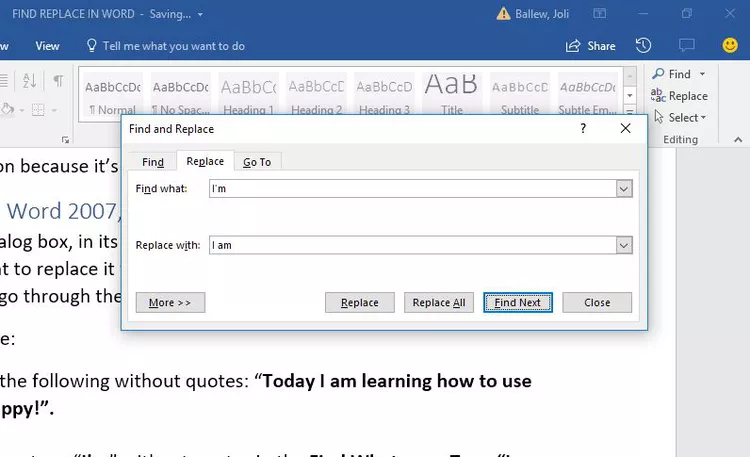
Take templates further with dynamic elements:
Powerful Additions:
- Quick Parts – Insert reusable text snippets (e.g., disclaimers).
- Content Controls – Drop-down menus, checkboxes, or fillable fields.
- Macros – Auto-format sections or generate tables.
Example:
A law firm’s contract template included:
✔ A drop-down menu for contract types (NDA, MSA, SOW).
✔ Auto-updating date fields (no manual entry).
✔ Protected sections to prevent accidental edits to clauses.
Real-World Template Use Cases
Different industries leverage templates in unique ways:
Business:
- Invoices – Auto-calculate totals with embedded Excel formulas.
- Meeting Minutes – Pre-structured with attendee lists and action items.
Education:
- Lesson Plans – Standardized layouts for objectives/materials.
- Thesis Papers – Pre-set APA/MLA formatting.
Healthcare:
Patient Forms – Auto-fill demographics from a database.
Case Study:
A startup reduced onboarding time by 50% by using a template for offer letters—pre-populated with job titles, salaries, and benefits.
Troubleshooting Common Template Issues
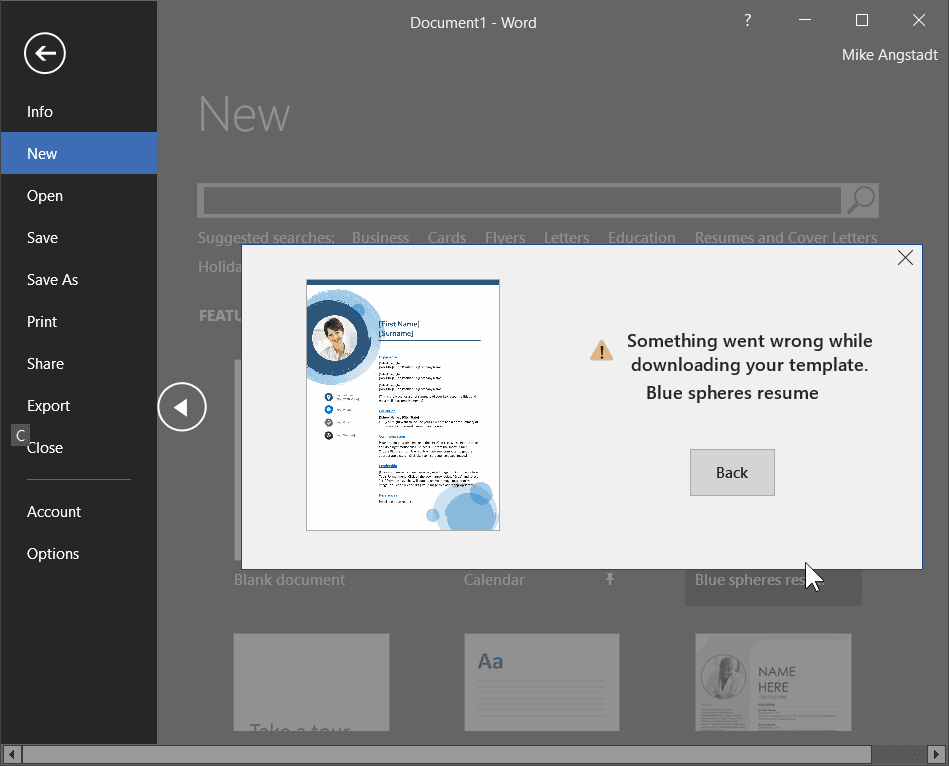
Even the best templates can glitch. Here’s how to fix frequent problems:
Common Pitfalls & Solutions:
❌ “Template Not Found” Error → Save to the correct folder (Custom Office Templates).
❌ Formatting Changes on Open → Use Styles instead of manual formatting.
❌ Team Can’t Access Templates → Share via cloud or network drive.
Pro Tip: Lock critical sections with Restrict Editing (Review tab) to prevent changes.
Conclusion
Custom Word templates are a simple yet transformative tool for professionals. By investing an hour upfront to design templates for your most-used documents, you’ll save countless hours over time—while ensuring every file looks polished and on-brand.
Next Steps:
- Identify 3 documents you recreate often (e.g., reports, forms).
- Build a basic template for one today.
- Gradually add automation as you get comfortable.

Pingback: Get 1000+ Pro Photoshop Gradients [+15 FREE Stock Photo Websites] - Tech Blogify