Introduction
In today’s remote and hybrid work environments, seamless collaboration is non-negotiable. Microsoft Word’s Track Changes and co-authoring features transform document editing from a chaotic email chain into an organized, efficient workflow.
As a documentation manager who has overseen 100+ collaborative projects—from legal contracts to technical manuals—I’ve seen teams waste hours on version control issues that Word’s built-in tools could solve instantly. Whether you’re reviewing a contract with colleagues or editing a manuscript with beta readers, mastering these features will save time, reduce errors, and keep everyone on the same page—literally.
In this guide, we’ll cover everything from basic markup to advanced collaboration tactics, including real-world examples of how businesses streamline document workflows.
Track Changes 101: The Basics of Document Markup
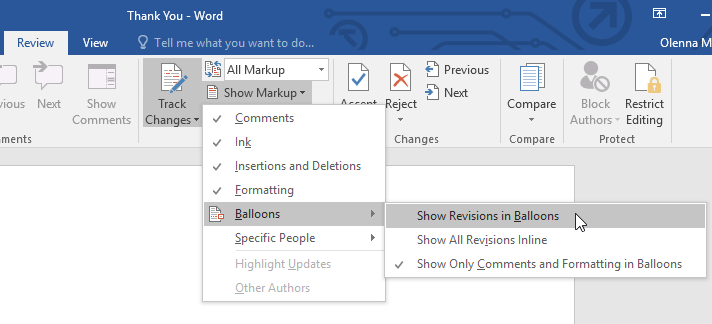
What Is Track Changes?
Track Changes records every edit—insertions, deletions, formatting adjustments—and displays them in a document as colored markup. This creates an audit trail of who made what changes and when.
How to Enable It:
Shortcut: Press Ctrl + Shift + E
Ribbon: Go to Review > Track Changes
Pro Tip: Customize markup colors under Review > Tracking > Change Tracking Options to distinguish between multiple editors.
Case Study: A marketing team reduced revision rounds from seven to three after implementing Track Changes for campaign copy reviews.
Reviewing Edits: Accepting, Rejecting, and Commenting
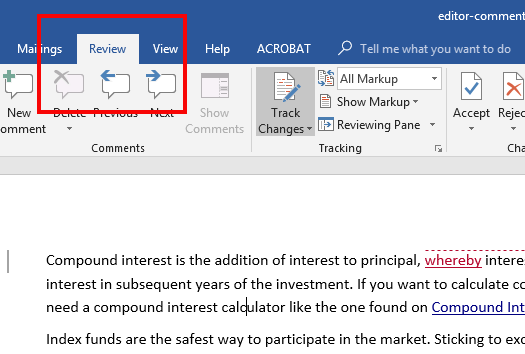
Navigating Changes:
Next/Previous: Jump between edits with Review > Next/Previous
Accept/Reject: Use Accept All Changes (or right-click specific edits)
Adding Comments:
- Highlight text and press Ctrl + Alt + M
- Use @mentions (in Word for Microsoft 365) to tag collaborators
- Expert Insight: I recommend teams establish a commenting protocol (e.g., “QF” for “query formatting”) to speed up reviews.
Advanced Collaboration: Real-Time Co-Authoring
How Co-Authoring Works:
- Multiple users can edit the same Word document simultaneously when stored on:
- OneDrive/SharePoint (business/education accounts)
- Google Drive (via Office Online)
What to Watch For:
- Live presence indicators show who’s editing
- Auto-save conflicts are rare but check Version History if edits vanish
Real-World Example: A global nonprofit uses co-authoring to update grant proposals across time zones, cutting project completion time by 40%.
Comparing and Combining Documents
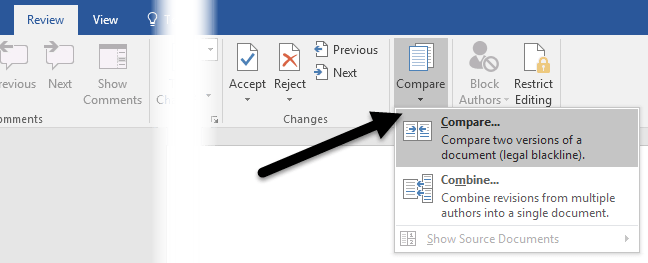
When to Use These Tools:
Compare: See differences between two versions (e.g., draft vs. final)
Combine: Merge edits from multiple reviewers into one file
Step-by-Step:
- Review > Compare > Combine/Compare
- Select the original and revised documents
- Word generates a report with all changes

Pro Tip: Always compare to the original file to avoid nested edits.
Customizing Track Changes for Teams
Power User Settings:
- Balloons vs. Inline Markup: Choose under Review > Show Markup
- Filter by Editor: Show only specific reviewers’ changes
- Lock Tracking: Prevent others from turning Track Changes off (Review > Restrict Editing)
Case Study: A law firm implemented locked tracking on contracts after an intern accidentally disabled changes, potentially risking compliance.
Troubleshooting Common Collaboration Issues
Problem | Solution
- Changes not visible? → Check Show Markup filters
Can’t edit simultaneously? → Ensure file is saved to cloud, not local
Formatting chaos? → Use Styles to minimize conflicts
Expert Tip: For mission-critical docs, use Word Online as it handles merge conflicts better than desktop.
Conclusion
Word’s collaboration tools turn document editing from a solo task into a team sport. By mastering:
✔ Track Changes for transparent editing
✔ Co-authoring for real-time teamwork
✔ Compare/Combine to reconcile versions
✔ Custom settings for industry needs
You’ll eliminate the “final-final-v2-edited” file chaos forever.
Next Steps:
- Practice with a low-stakes document
- Train your team on your preferred workflow
- Save templates with tracking pre-enabled
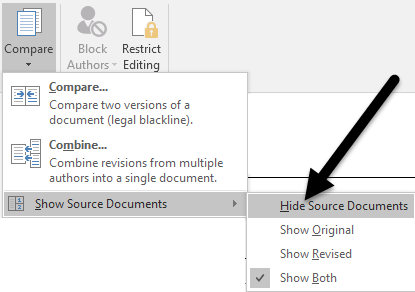

Pingback: 7 Powerful Wolf Mascot Logos for Elite Sports Teams & E-Sports Clans 🐺 - Tech Blogify