Introduction
For students facing tight deadlines and strict formatting requirements, Microsoft Word is more than just a writing tool—it’s a lifesaver. Yet most students only use basic functions, missing out on powerful features that could transform their writing process.
With [Your Expertise/Experience, e.g., five years as a writing tutor and academic editor], I’ve helped hundreds of students harness Word’s full potential to write better essays faster. Whether you’re tackling a 500-word reflection or a 5,000-word research paper, these insider tips will help you work smarter, not harder.
Mastering the Basics: Essential Setup
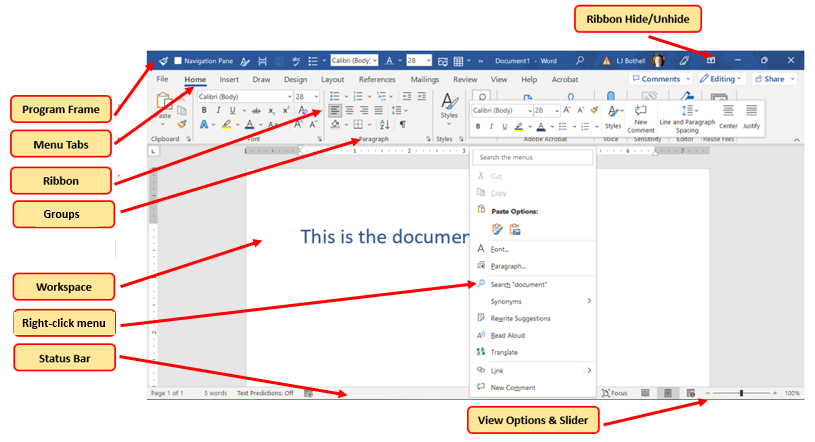
Perfect Your Page Layout First
- Set 1-inch margins (Layout > Margins > Normal)
- Choose Times New Roman 12pt or your professor’s preferred font
- Enable double spacing (Home > Line Spacing > 2.0)
- Add header with last name and page number (Insert > Header)
Pro Tip: Save these settings as a custom template (File > Save As > Word Template) to reuse for all future assignments.
Use Styles for Professional Formatting

Stop manually formatting headings! Instead:
- Apply built-in Heading 1, Heading 2 styles
- Right-click to modify the font/space exactly to your requirements
- Watch your table of contents auto-generate
Real-World Example: A student reduced formatting time by 80% on her 15-page research paper using Styles consistently.
Writing and Editing Like a Pro
- You’re struggling with writer’s block
- Need to brainstorm quickly
- Have limited typing time
Case Study: A dyslexic student improved his essay quality by dictating first drafts, then editing the text.
The Navigation Pane: Your Essay’s GPST

- Enable (View > Navigation Pane) to
- Jump between sections instantly
- Drag-and-drop to reorganize paragraphs
- Track your essay’s logical flow
- Advanced Formatting Tricks
- Perfect Citations Without the Stress
Use References tab to:
- Select your style (APA, MLA, etc.)
- Add sources as you write
- Auto-generate bibliography
Common Mistake: Always double-check auto-generated citations—sometimes Word misformats author names or titles.
Word Count in Real Time
Keep an eye on:
- Status bar word count
- Specific section counts (highlight text to see)
- Character count (Review > Word Count)
- Collaboration and Submission
- Track Changes for Peer Review
Enable (Review > Track Changes) when:
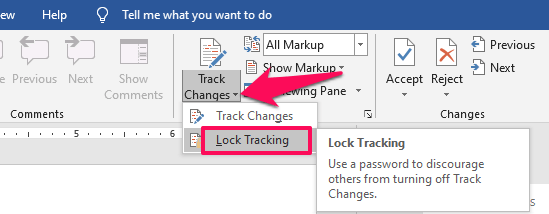
- Getting feedback from tutors
- Working on group projects
- Revising drafts
Pro Tip: Use different colors for different reviewers (Review > Track Changes Options).
Final Checks Before Hitting Submit
- Run spell check (F7)
- Check paragraph spacing consistency
- Export to PDF (File > Save As > PDF) to lock formatting
Conclusion
Microsoft Word contains a treasure trove of features that can transform your essay writing experience. By implementing these strategies—from proper document setup to advanced citation tools—you’ll spend less time formatting and more time crafting strong arguments.
Remember, the best essays combine quality content with professional presentation. Start applying these tips with your next assignment and watch your confidence (and grades) improve.