Introduction:
In classrooms and lecture halls worldwide, Microsoft Word remains an indispensable tool for academic success. Whether you’re a student drafting an essay, a teacher preparing lesson plans, or a researcher compiling data, Word’s powerful features can save time and enhance productivity. However, many users only scratch the surface of what this software can do.
With years of experience teaching digital literacy in schools and conducting teacher training workshops, I’ve seen how mastering Microsoft Word can transform workflows. This tutorial will guide students and educators through essential functions, time-saving tricks, and collaborative features tailored specifically for academic use.
Why Students and Teachers Need Microsoft Word
Microsoft Word is more than just a typing tool—it’s a hub for academic efficiency. Here’s why it’s essential:
For Students:
- Essay Writing – Built-in spell check, grammar correction, and citation tools.
- Note-Taking – Structured outlines, bullet points, and digital notebooks.
- Group Projects – Real-time collaboration with classmates.
For Teachers:
- Lesson Plans – Pre-designed templates for organized teaching materials.
- Grading & Feedback – Using Track Changes and Comments for corrections.
- Worksheets & Quizzes – Creating formatted handouts with tables and images.
Real-World Example: A university student using References > Insert Citation can automatically generate a bibliography in APA or MLA format, eliminating manual errors.
Getting Started: The Microsoft Word Interface
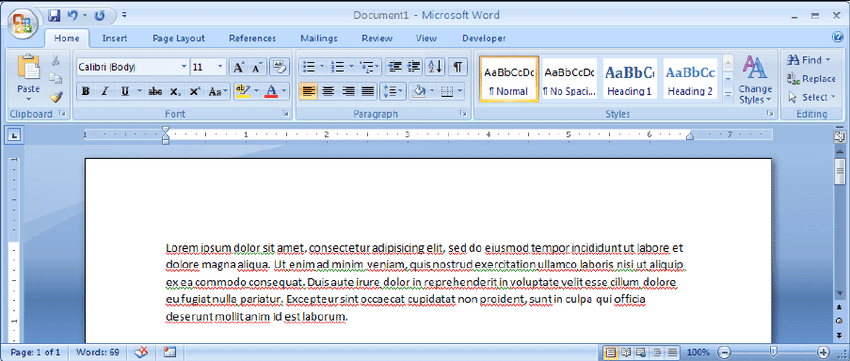
New users should first familiarize themselves with Word’s layout:
The Ribbon (Toolbar)
Home Tab – Basic formatting (font, alignment, bullets).
Insert Tab – Add tables, pictures, headers, and page numbers.
Review Tab – Spell check, word count, and collaboration tools.
Quick Access Toolbar
Customize this to include frequently used buttons like Save, Undo, and Print.
Document Views
Print Layout – Default view for editing.
Focus Mode – Distraction-free writing (under the View tab).
Pro Tip: Students can use Read Aloud (under Review) to proofread essays by listening instead of reading.
Essential Formatting for Academic Work
Proper formatting ensures readability and professionalism.
Styles for Headings & Subheadings
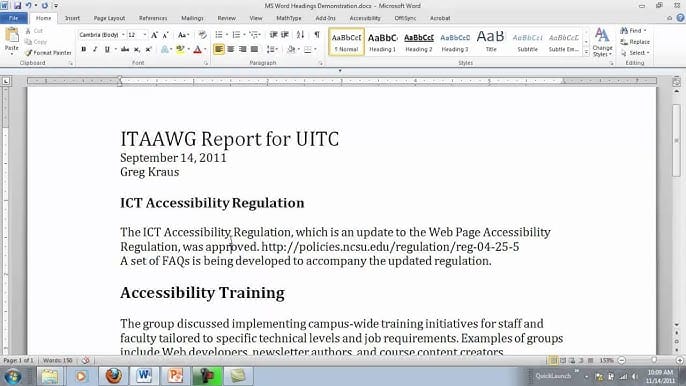
Instead of manually bolding and enlarging text, use:
Heading 1 for main titles.
Heading 2 for subtopics.
This also helps in generating automatic Table of Contents.
Page Layout & Margins
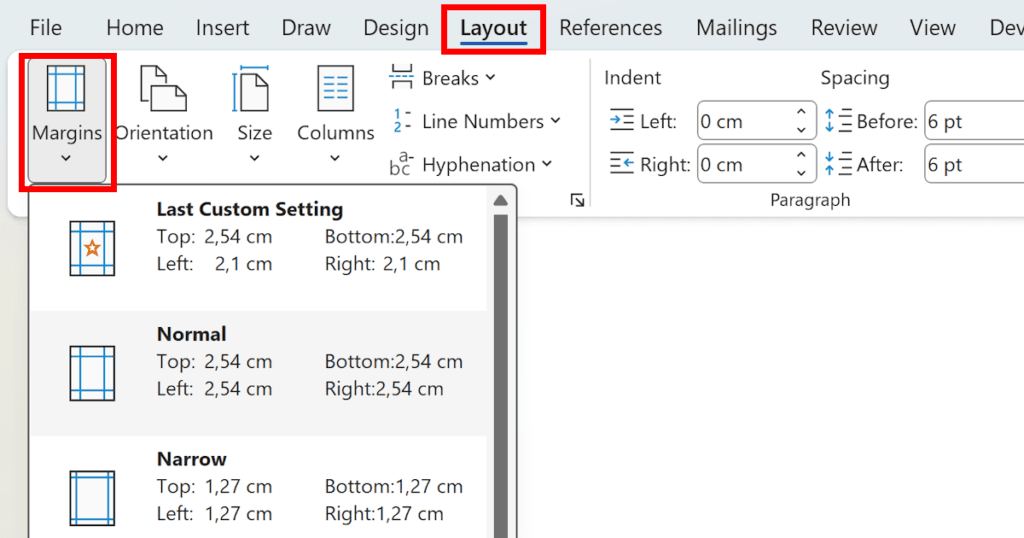
Standard academic papers often require 1-inch margins (Layout > Margins).
Use double spacing for essays (Home > Line Spacing > 2.0).
Inserting Tables & Graphics
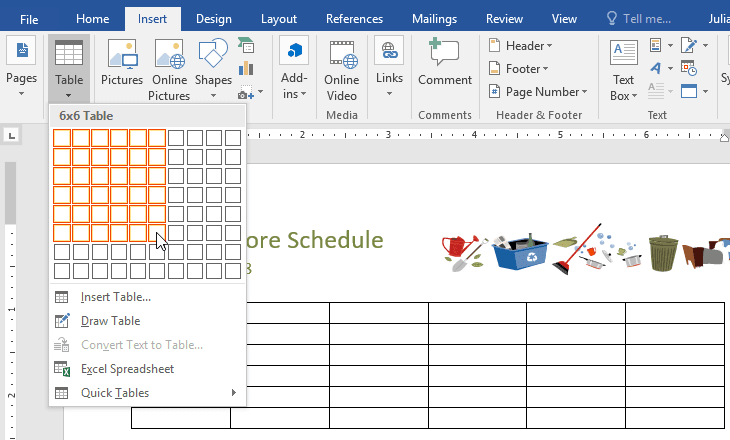
Tables (Insert > Table) help organize data.
SmartArt can create flowcharts for presentations.
Case Study: A teacher creating a quiz can use tables to neatly format multiple-choice answers instead of manual spacing.
Time-Saving Tools for Students & Teachers
Templates
Resumes, Essays, Lesson Plans – Access via File > New.
Pre-made APA/MLA formats – No need to adjust fonts and spacing manually.
Keyboard Shortcuts
Ctrl + S – Save quickly.
Ctrl + B/I/U – Bold, italicize, underline.
F7 – Run spell check instantly.
AutoSave & Cloud Storage
OneDrive/SharePoint integration ensures no lost work.
Teachers can share editable worksheets via a link.
Collaboration & Feedback Features
Microsoft Word supports seamless teamwork, crucial for group projects and teacher-student revisions.
Track Changes
Teachers can edit assignments while keeping original text visible.
Students can see corrections and accept/reject changes.
Comments
Highlight text and add notes (e.g., “Expand this argument”).
Useful for peer reviews in group work.
Real-Time Co-Authoring
Multiple students can edit a document simultaneously via Share.
Great for thesis collaborations or study notes.
Example: A study group working on a shared biology report can divide sections and merge edits without emailing multiple versions.
Final Tips for Maximizing Word in Education
Microsoft Word is a powerhouse for academics when used effectively. To recap:
Use Styles and Templates for consistency.
Leverage Collaboration Tools for group work and teacher feedback.
Master Keyboard Shortcuts to work faster
By exploring these features, students and teachers can streamline their work, reduce repetitive tasks, and focus on what truly matters—learning and teaching.
Ready to level up your Word skills? Open a document and start experimenting today!
Pingback: Top 10 Intuitive Design Strategies for Effortless User Engagement 💡 - Tech Blogify